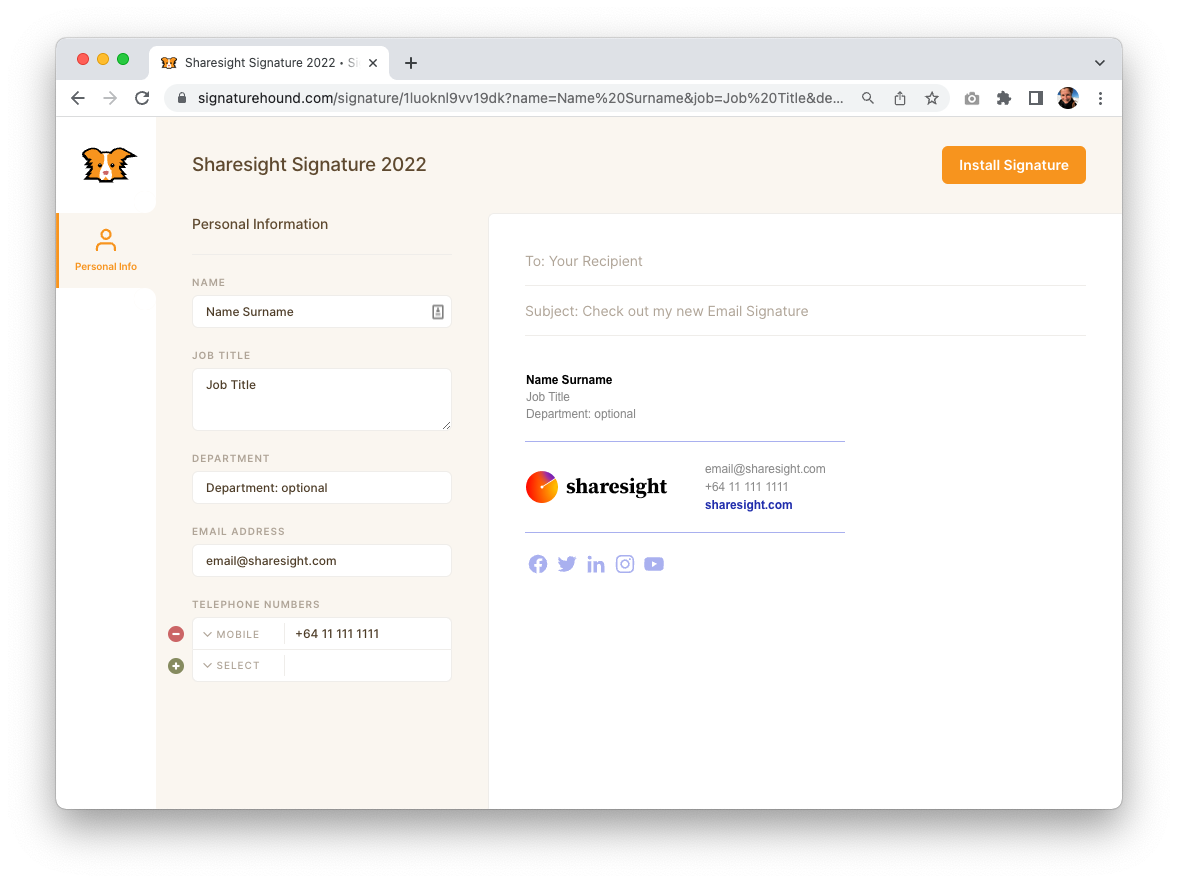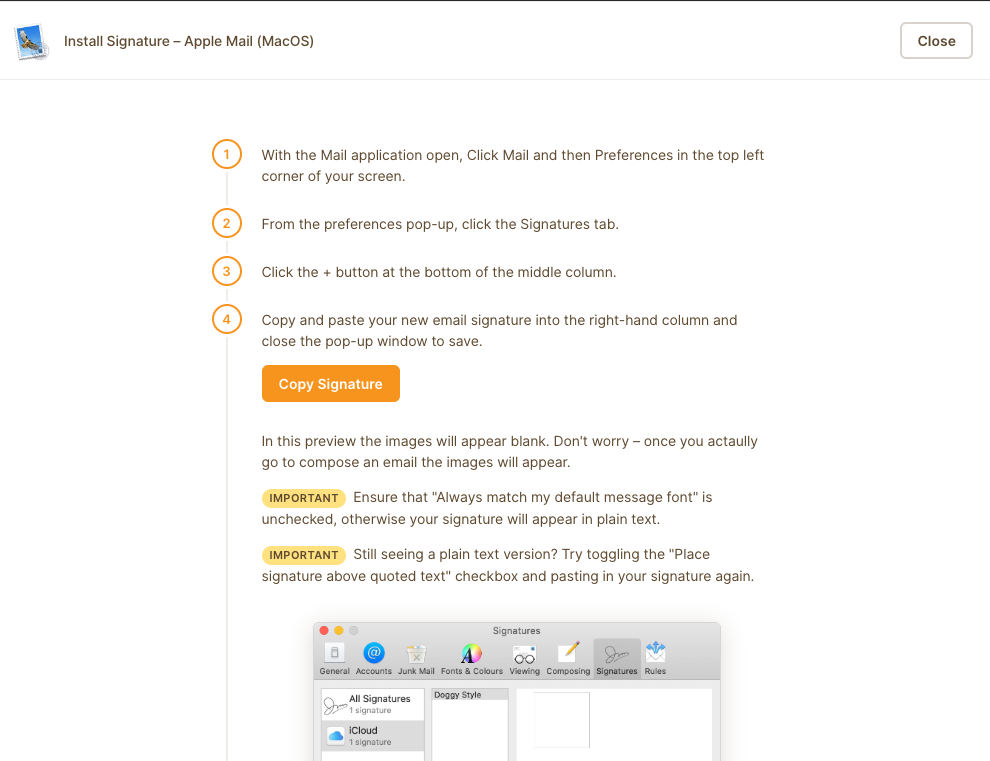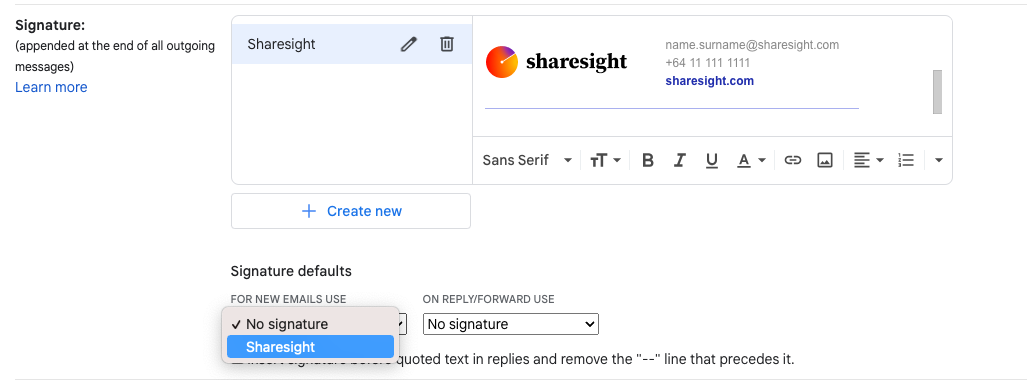| Info |
|---|
Here is a guide how to create Sharesight’s email signature.
|
1. The Preferable option:
Install via an easy-to-follow guide on the Signature Hound app.
Follow Open this link in a new window: Sharesight-Signature-2022
> fill in your name, job title, and contact details
> click Install Signature
...
Choose whichever software or app you are using for email, and
...
And follow the steps that will open up:
...
Voila! Your signature should look like this:
...
...
Use the signature creation via the same link as above (Sharesight-Signature-2022) and use the first step only (input your details: name, phone number etc)
then copy the signature, and paste into your system (Gmail, or Apple mail etc) because you knwo exact steps. If that doesnt work for you, please follow the 1. Preferable option above.
___________________________________________________________________________________________
2.
...
Copy and paste
– this is for those who prefer this option and know where a signature is created and how to implement it without a step-by-step guide (but we still give you some guidance below).
| Info |
|---|
STEP 1 - create signature on Sharesight-Signature-2022 |
Follow this link: Sharesight-Signature-2022
fill in your name, job title, and contact details
click the Install Signature button
click the Apple mail or Gmail web button - it will open up a window with instructions - however, just copy the Copy Signature (orange button)
go to your software and paste the signature in there
| Info |
|---|
STEP 2 - Implement (paste signature into your software / app |
Apple mail:
Add new signature
Name your signature eg: Sharesight Signature 2022
Paste the copied signature that you have created here: Sharesight-Signature-2022
Untick the default font-matching setting! (if it stays ticked, it can be buggy and won't see the images etc)
Don't forget to choose the new signature as your default option.
...
Gmail (Web browser):
go to See all settings > General Settings
scroll down to find > Signature > Create new signature
name your signature eg: Sharesight Signature 2022
paste the copied signature that you have created on previously here: Sharesight-Signature-2022
choose the new signature for New Email Use
Voila! Your signature is done.
| Panel | ||||||
|---|---|---|---|---|---|---|
| ||||||
If you encounter any issues, please contact me, klara.sadlova@sharesight.co.nz |